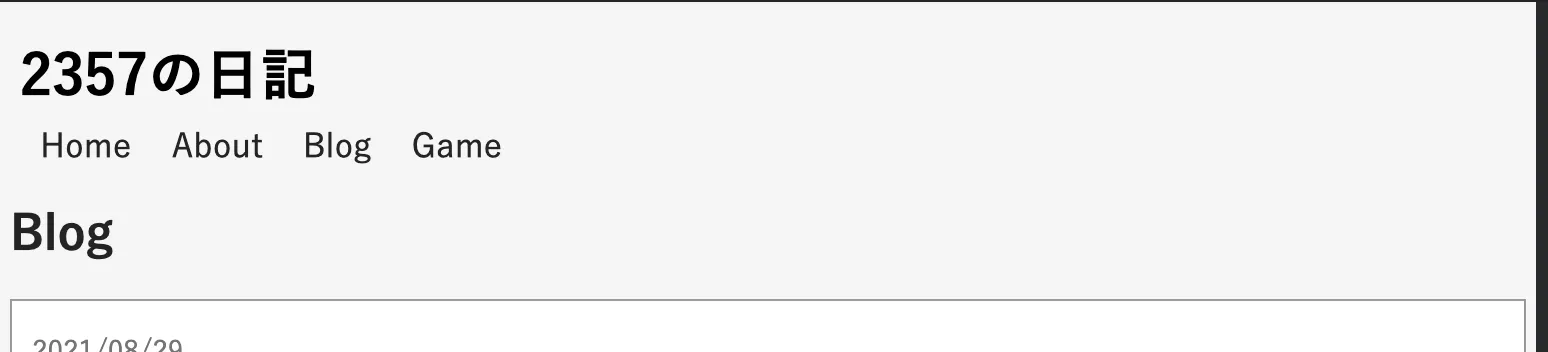このサイトを作るまでの記録。(時系列順)
実際に作業を行なったメモに追記、編集して投稿してるので投稿日と作業日は一致しない。スターターを
gatsby newしたのは 2022 年の 3 月上旬。gatsbyのバージョンは 4.9
調整は終わったから、機能追加とかも含めたデザイン変更をする
今までの blogger+markdown で書いていた記事を以降して、記事数増やしてから始める。
ブログ個別記事の外枠
僕の前のブログと同じ感じにする。
templates/blog-posts.js に style 追加。
...
const BlogPostTemplate = ({ data, location }) => {
const BlogBody = ({ post }) => (
<article
className="blog-post"
itemScope
itemType="http://schema.org/Article"
style={{
backgroundColor: '#ffffff',
boxShadow: '0 0 10px #323232',
padding: '2em'
}}
>
<div style={{ marginBottom: '30px' }}>
<h1 itemProp="headline" style={{
fontSize: '2.4rem',
marginBottom: '5px'
}}>{ post.frontmatter.title }</h1>
<p style={{
fontSize: '0.8rem',
color: '#999999',
}}>{ post.frontmatter.date }</p>
</div>
...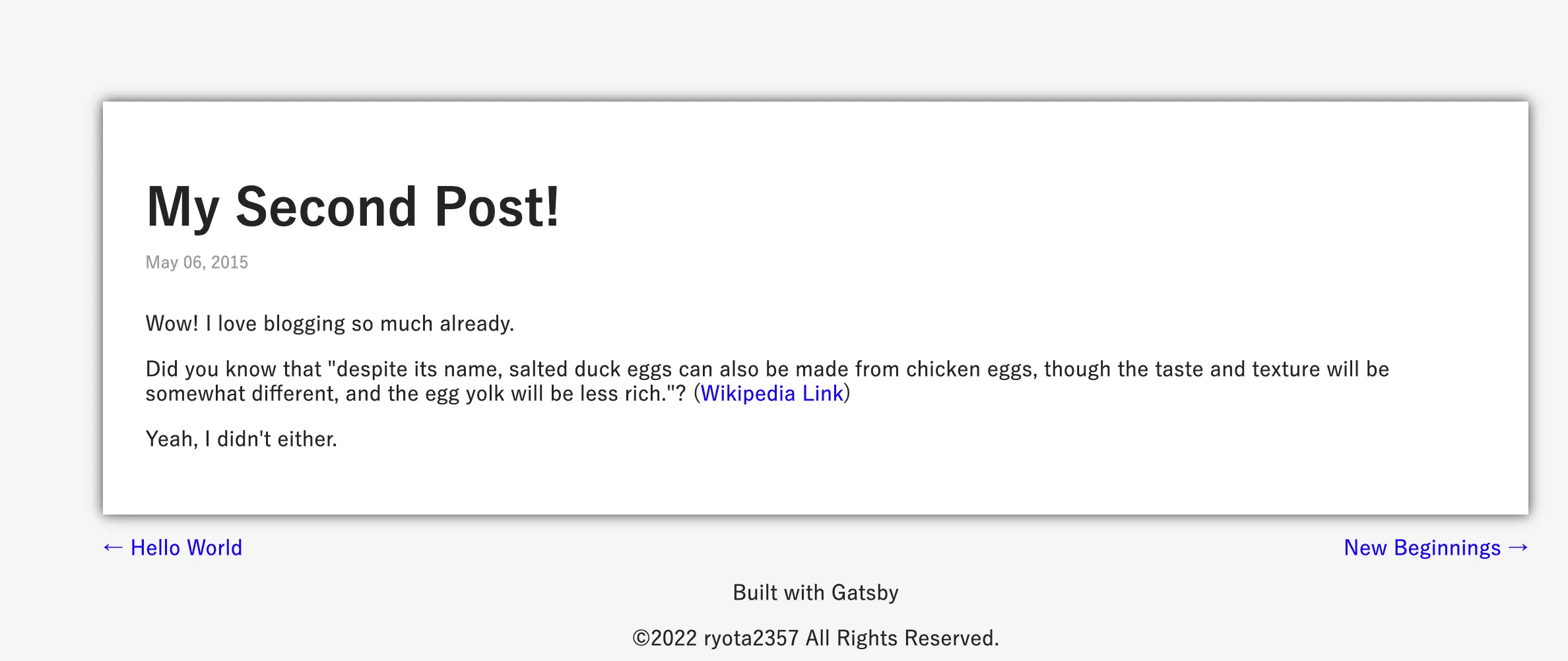
index.js のブログ一覧をデザイン
BlogCard コンポーネンをデザインする。
index.js の Index コンポーネント内に書いていたけど長くなったのでファイル分割して、BlogCards コンポーネントとして、一覧を表示するコンポーネントとした。
引数に count で何個表示するか指定できるようにした。
import * as React from "react";
import Layout from "../components/layout";
import Seo from "../components/seo";
import BlogCards from "../components/blogCards";
const Index = ({ location }) => {
return (
<Layout location={location}>
<Seo title="Home" />
<h2>Blog</h2>
<BlogCards count={20} />
</Layout>
);
};
export default Index;BlogCards コンポーネントはこんな感じ。
components/blogCards.js
import * as React from "react";
import { Link, graphql, useStaticQuery } from "gatsby";
const BlogCards = ({ count }) => {
const data = useStaticQuery(graphql`
query {
allMarkdownRemark(sort: { fields: [frontmatter___date], order: DESC }) {
nodes {
excerpt
fields {
slug
}
frontmatter {
date(formatString: "YYYY/MM/DD")
title
tags
}
}
}
}
`);
const Card = ({ post, style }) => {
const Date = () => (
<p style={{ color: "#999999", marginBottom: "0" }}>
{post.frontmatter.date}
</p>
);
const Title = () => (
<h3 style={{ margin: "0" }}>
<Link
to={`/blog${post.fields.slug}`}
itemProp="url"
style={{ color: "#242424" }}
>
<span itemProp="headline">
{post.frontmatter.title || post.fields.slug}
</span>
</Link>
</h3>
);
const Tag = () => (
<p style={{ display: "flex", justifyContent: "flex-end" }}>
{post.frontmatter.tags &&
post.frontmatter.tags.map((tag, i) => (
<span
style={{
backgroundColor: "#000000",
borderRadius: "2px",
padding: "0.3rem 1rem",
marginLeft: "0.3rem",
}}
key={i}
>
<Link to="/" style={{ color: "#ffffff" }}>
{" "}
{tag}{" "}
</Link>
</span>
))}
</p>
);
return (
<div itemScope itemType="http://schema.org/Article" style={style}>
<Date />
<Title />
<Tag />
</div>
);
};
return (
<div
style={{
display: "flex",
flexFlow: "column",
backgroundColor: "#ffffff",
border: "solid 1px #999999",
padding: "0 10px",
}}
>
{data.allMarkdownRemark.nodes.slice(0, count).map((post, i) => {
// 最後の一個以外ボーダーで区切り線を入れる
if (i >= count - 1) return <Card post={post} key={i} />;
return (
<Card
post={post}
style={{ borderBottom: "solid 1px #E3E3E3" }}
key={i}
/>
);
})}
</div>
);
};
export default BlogCards;個数指定、query で行いたかったんだけど、limit に変数を渡す方法がわからなかったので雑に処理してる。
あと、tags をマークダウンの frontmattar に追加したので、query して適当に処理した。
style.css にて基本のフォントサイズを少し小さくした。
html {
...
font-size: 14px;
}
...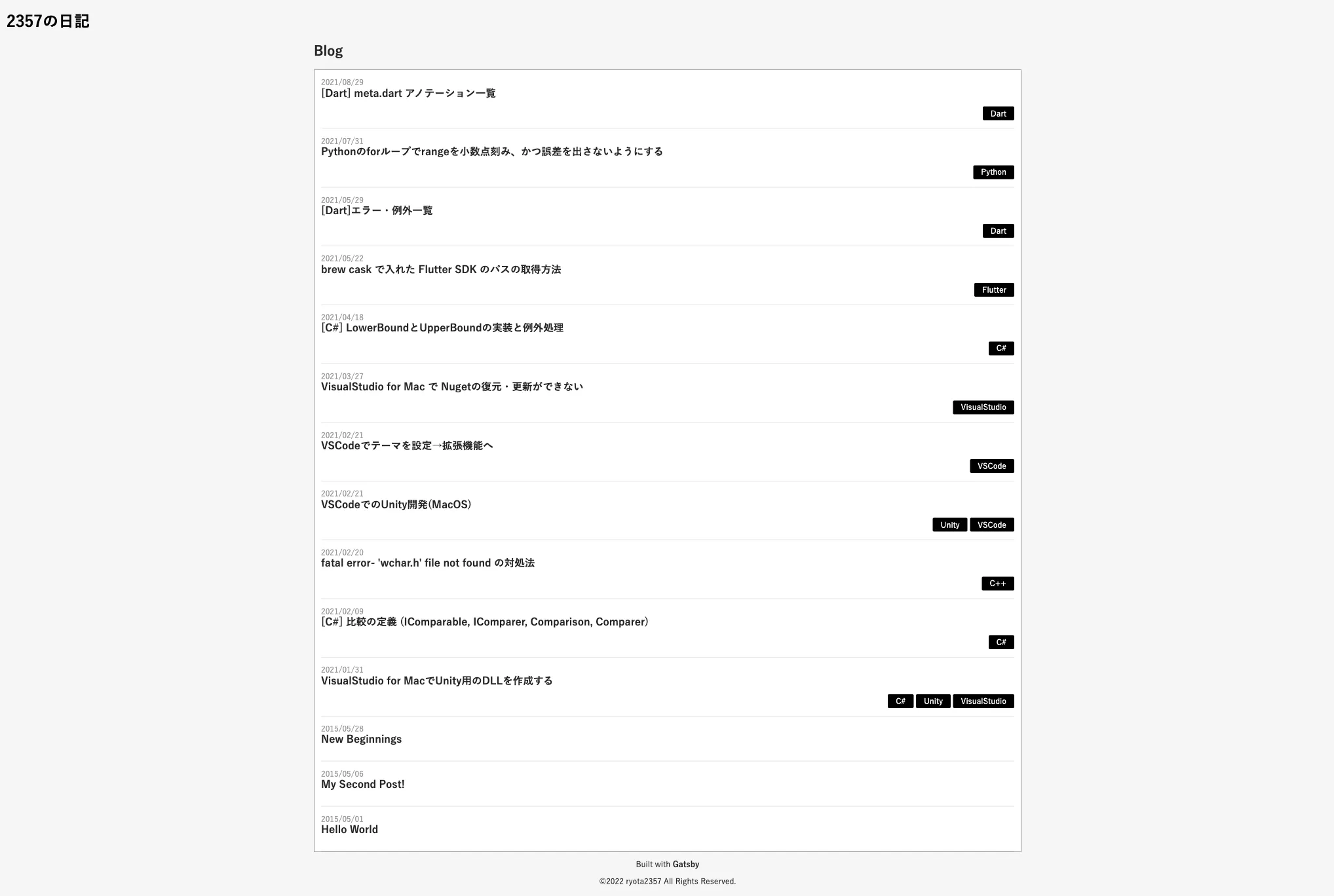
blog 個別ページを作成
pages/blog.js を作り以下にする。
import * as React from "react";
import Layout from "../components/layout";
import Seo from "../components/seo";
import BlogCards from "../components/blogCards";
const Blog = ({ location }) => {
return (
<Layout location={location}>
<Seo title="Blog List" />
<h2>Blog</h2>
<BlogCards count={1000} />
</Layout>
);
};
export default Blog;pages/index.js の BlogCards コンポーネントの count を 5 にして、blog ページへのリンクを設置して、
pages/index.js
import * as React from "react";
import { Link } from "gatsby";
import Layout from "../components/layout";
import Seo from "../components/seo";
import BlogCards from "../components/blogCards";
const Index = ({ location }) => {
const ToALl = ({ to }) => (
<Link
to={to}
style={{
color: "#000000",
fontSize: "2rem",
marginTop: "10px",
display: "flex",
justifyContent: "flex-end",
}}
>
一覧 >>
</Link>
);
return (
<Layout location={location}>
<Seo title="Home" />
<h2>Blog</h2>
<BlogCards count={5} />
<ToALl to="/blog" />
<h2>Games</h2>
<h2>Repository</h2>
</Layout>
);
};
export default Index;少しだけ components/layout.js を編集。
compenets/layout.js
const Footer = () => (
...
// ↓fontWeight: 'bold'を追加
<p>Built with <a href="https://www.gatsbyjs.com" style={{color: 'inherit', fontWeight: 'bold'}}>Gatsby</a></p>
<p>©2022 {site.siteMetadata.author.name} All Rights Reserved.</p>
</footer>
)
...
return (
<div className="global-layout" data-is-root-path={location.pathname === rootPath}>
<Header />
<main style={{
maxWidth: '1080px',
margin: 'auto',
padding: '0 5px' // ←追加
}}>
{ children }
...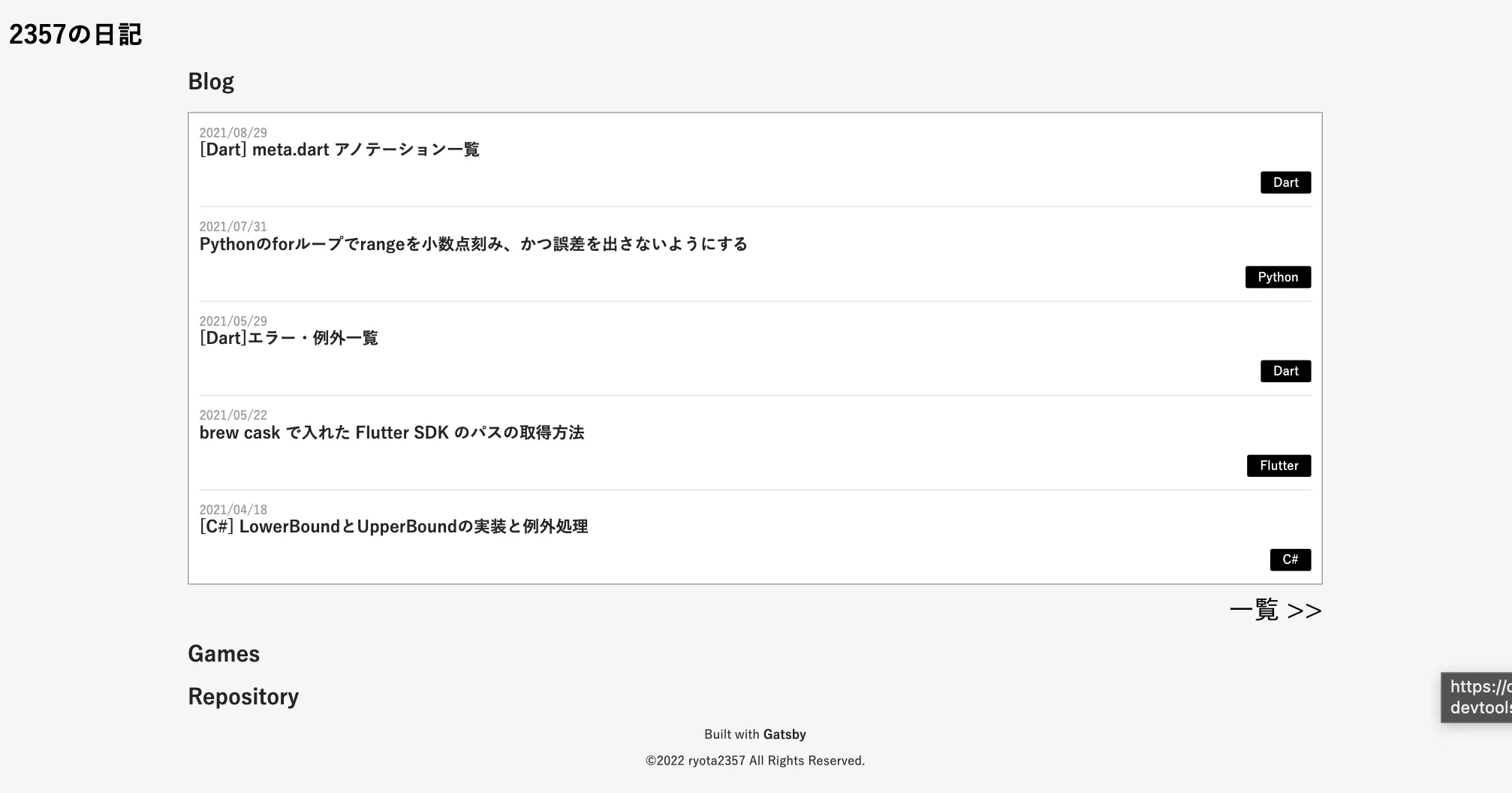
BlogCards と同様に GameCards を作成
↑ の画像にあるように Repository も作ろうと思ったのだけど、公開できるほどのものがないことに気がついたので、RepositoryCards の作成は保留。
Games 配列オブジェクトを作って、map で回して GameCards を作成。
components/gameCards.js
import * as React from "react";
import { StaticImage } from "gatsby-plugin-image";
import hueruGIF from "../images/icon_game_1week_hueru.gif";
import mituGIF from "../images/icon_game_1week_mitu.gif";
const GameCards = ({ count }) => {
const Games = [
{
title: "回回回回",
description: `unity1week「回」にて作成した落ちものパズルゲーム<br />テトリスを円柱形にしてみた`,
href: "https://unityroom.com/games/kaikaikaikai",
img: (
<StaticImage
alt="kai_icon"
src="../images/icon_game_1week_kai.jpg"
style={{ width: "8rem", height: "8rem" }}
/>
),
posted: "2021/03/04 14:28",
update: "2021/03/06 11:37",
},
{
title: "開ける",
description: `unity1week「あける」にて作成したタイピング(?)ゲーム<br />ひたすら箱を開けるだけ`,
href: "https://unityroom.com/games/open_typing",
img: (
<StaticImage
alt="akeru_icon"
src="../images/icon_game_1week_akeru.png"
style={{ width: "8rem", height: "8rem" }}
/>
),
posted: "2020/12/29 22:28",
update: "2020/12/30 14:06",
},
{
title: "ごく普通の金魚すくい",
description: `unity1week「ふえる」にて作成した金魚すくいゲーム<br />金魚が増える金魚すくい`,
href: "https://unityroom.com/games/veryordinary_goldfishscooping",
img: (
<img
alt="hueru_icon"
src={hueruGIF}
style={{ width: "8rem", height: "8rem" }}
/>
),
posted: "2020/08/19 08:22",
update: "2020/08/19 12:20",
},
{
title: "DivideGroup",
description: `unity1week「密」にて作成したゲーム<br />マウスだけで遊べるシンプルなゲーム`,
href: "https://unityroom.com/games/dividegroup",
img: (
<img
alt="mitu_icon"
src={mituGIF}
style={{ width: "8rem", height: "8rem" }}
/>
),
posted: "2020/05/04 13:33",
update: "2020/05/09 22:01",
},
{
title: "ReverseString",
description: `unity1week「逆」にて作成した糸通しゲーム<br />糸通しに"逆"の要素を追加してみた`,
href: "https://unityroom.com/games/reversestring",
img: (
<StaticImage
alt="gyaku_icon"
src="../images/icon_game_1week_gyaku.png"
style={{ width: "8rem", height: "8rem" }}
/>
),
posted: "2020/03/01 19:48",
update: "2020/03/02 14:41",
},
];
const Card = ({ aGame }) => (
<div
style={{
backgroundColor: "#ffffff",
display: "flex",
border: "solid 1px #999999",
padding: "5px",
marginBottom: "5px",
borderRadius: "10px",
}}
>
<div style={{ width: "100%" }}>
<h3 style={{ marginTop: "0", fontSize: "1.5rem" }}>{aGame.title}</h3>
<p
style={{ fontSize: "1.1rem", lineHeight: "1.5rem" }}
dangerouslySetInnerHTML={{ __html: aGame.description }}
/>
<a
href={aGame.href}
style={{
fontSize: "1.2rem",
textAlign: "center",
backgroundColor: "#00bfff",
color: "#242424",
display: "flex",
justifyContent: "space-around",
padding: "5px 0",
margin: "auto",
borderRadius: "10px",
}}
>
unityroom(ブラウザ)で遊ぶ
</a>
</div>
<div style={{ marginLeft: "5px" }}>{aGame.img}</div>
</div>
);
return Games.slice(0, count).map((game, i) => <Card aGame={game} key={i} />);
};
export default GameCards;index.js には 3 つ並べる。
...
return (
<Layout location={location}>
<Seo title="Home" />
<h2>Blog</h2>
<BlogCards count={5} />
<ToALl to="/blog" />
<h2>Game</h2>
<GameCards count={3}/>
<ToALl to="/game" />
</Layout>
)
...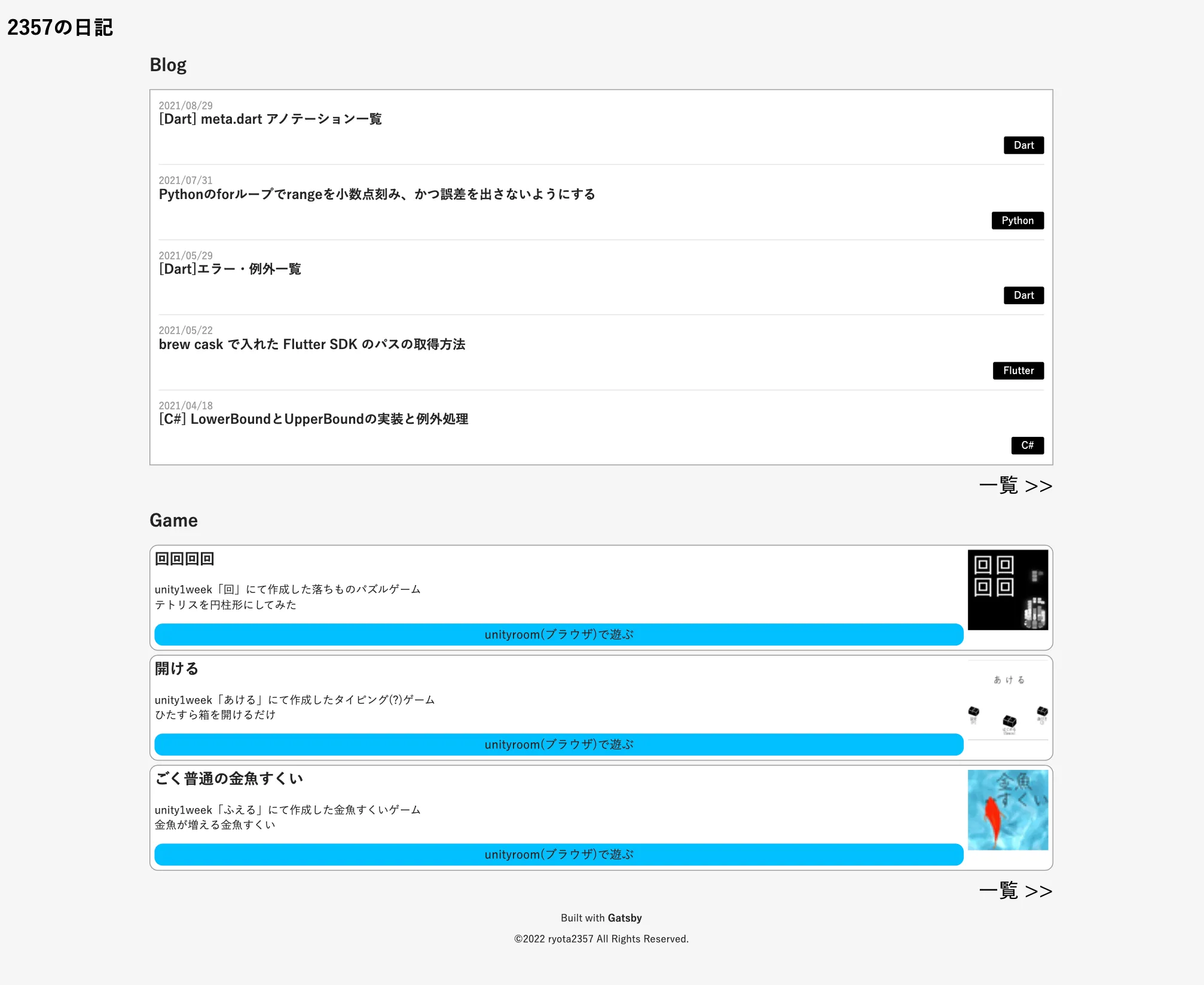
個別ページも作成。
pages/game.js
import * as React from "react";
import Layout from "../components/layout";
import Seo from "../components/seo";
import GameCards from "../components/gameCards";
const Game = ({ location }) => {
return (
<Layout location={location}>
<Seo title="Game List" />
<h2>Game</h2>
<GameCards count={1000} />
</Layout>
);
};
export default Game;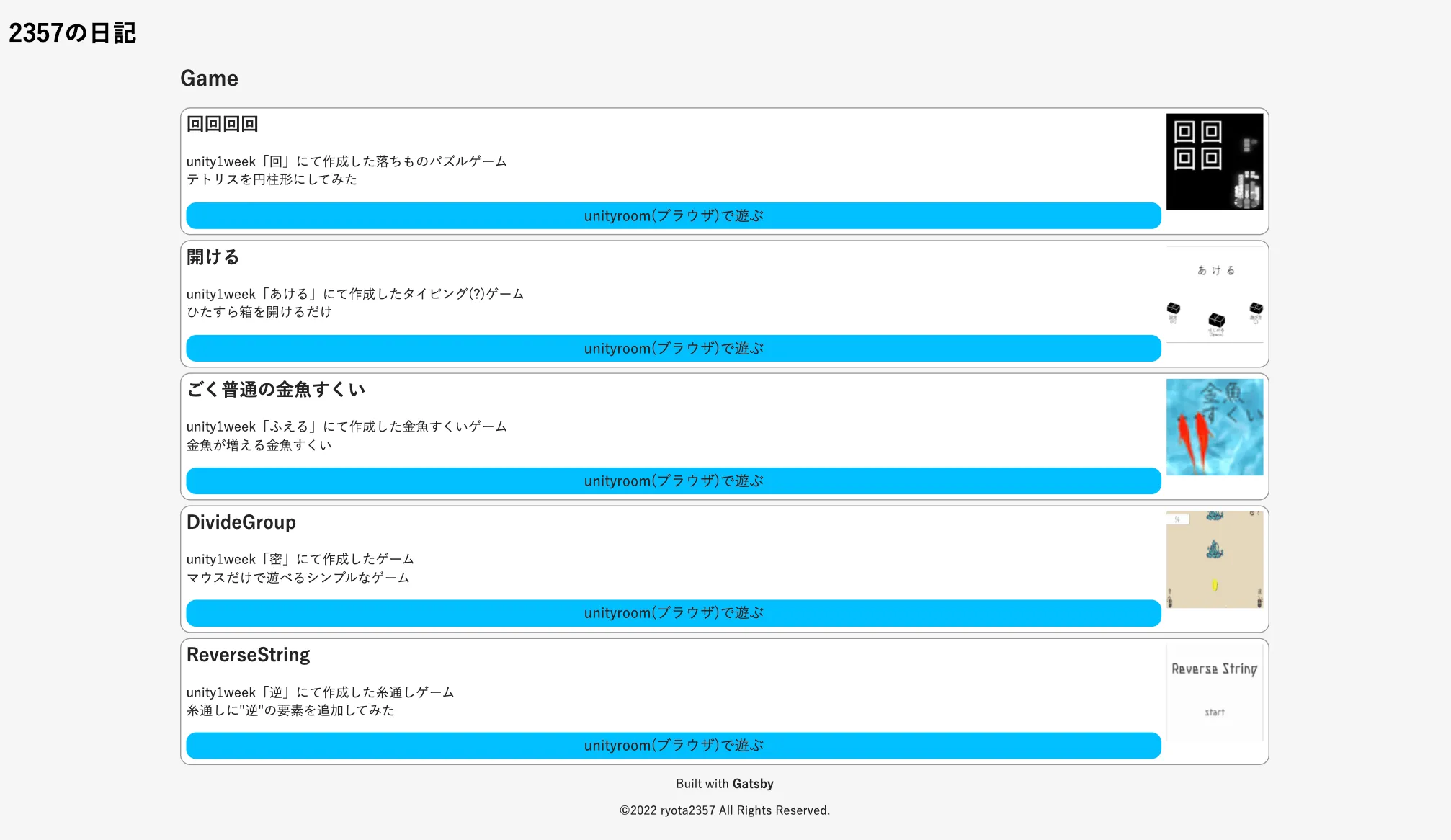
About ページを作成
と思ったんだけど、game.js と blog.js のタイトルが h2 で作ってることに気がついたので修正。
pages/blog.js
...
const Blog = ({ location }) => {
return (
<Layout location={location}>
<Seo title="Blog List" />
<h1>Blog</h1> {/* h2 -> h1 */ }
<BlogCards count={1000} />
</Layout>
)
}
...pages/game.js
const Blog = ({ location }) => {
return (
<Layout location={location}>
<Seo title="Game List" />
<h1>Game</h1> {/* h2 -> h1 */}
<GameCards count={1000} />
</Layout>
);
};About ページを作るにあたって fontawesome が使いたいので導入する。
$ npm i @fortawesome/fontawesome-svg-core
$ npm i @fortawesome/react-fontawesome
$ npm i @fortawesome/free-brands-svg-icons
$ npm i @fortawesome/free-regular-svg-icons
$ npm i @fortawesome/free-solid-svg-icons
$ npm i gatsby-plugin-fontawesome-css↑ の最後の 1 つは gasby のプラグイン。入れる理由はこの公式の説明
gatsby-config.js に追加記述するのを忘れずに。
...
plugins: [
...
`gatsby-plugin-fontawesome-css`,
],
}準備はできたので、pages/abou.js を内容は適当で作る。
siteMetadata に repository を追加した。
pages/abou.js
import * as React from "react";
import { graphql, Link } from "gatsby";
import { StaticImage } from "gatsby-plugin-image";
import { FontAwesomeIcon } from "@fortawesome/react-fontawesome";
import { faTwitter, faGithub } from "@fortawesome/free-brands-svg-icons";
import Layout from "../components/layout";
import Seo from "../components/seo";
const About = ({ data, location }) => {
const Profile = ({ metaData }) => {
const SocialIcon = ({ icon, id, color, baseUrl }) => (
<div style={{ marginRight: "10px" }}>
<a href={`${baseUrl}${id}`} style={{ color: color }}>
<FontAwesomeIcon
icon={icon}
style={{
width: "1.5rem",
height: "1.5rem",
color: color,
verticalAlign: "middle",
}}
/>
<span> {id}</span>
</a>
</div>
);
return (
<div style={{ display: "flex", margin: "30px 0" }}>
<div style={{ width: "13.5rem", height: "13.5rem" }}>
<StaticImage
src="../images/profile-pic.jpg"
alt="profile-pic"
style={{
width: "100%",
height: "auto",
borderRadius: "50%",
}}
/>
</div>
<div style={{ marginLeft: "10px" }}>
<p style={{ fontSize: "1.5rem", fontWeight: "bold", marginTop: "0" }}>
{metaData.author.name}
</p>
<p dangerouslySetInnerHTML={{ __html: metaData.author.summary }} />
<div style={{ marginTop: "2rem" }}>
<SocialIcon
icon={faTwitter}
id={metaData.social.twitter}
color="#000000"
baseUrl="https://twitter.com/"
/>
<SocialIcon
icon={faGithub}
id={metaData.social.github}
color="#000000"
baseUrl="https://github.com/"
/>
</div>
</div>
</div>
);
};
return (
<Layout location={location}>
<Seo title="About" />
<h1>About</h1>
<Profile metaData={data.site.siteMetadata} />
<h2 style={{ marginTop: "2rem" }}>このサイトについて</h2>
<p>
このサイトはReactベースのSSGである{" "}
<a href="https://www.gatsbyjs.com">Gatsby</a> を用いて作成しました。
<br />
<a href={`https://github.com/${data.site.siteMetadata.social.github}`}>
GitHubリポジトリ
</a>
はこちらです
</p>
<p>
<Link to="/blog">Blog</Link>にさまざまなテーマで自由に書いてます。
開発備忘録と競プロに関するものが多いです。
</p>
<p>
僕が作成したゲームは<Link to="/game">開発したゲームの一覧</Link>
に全て載せています。
<br />
現在unityroomにしかゲームを作ってないのですが...(そのうち他にも)
</p>
<h2 style={{ marginTop: "2rem" }}>問い合わせ/修正依頼</h2>
<p>私のtwitterのDMにてご連絡ください。</p>
<p>
また、修正依頼についてはGithubにPRでも可能です。(
<a href={`https://github.com/${data.site.siteMetadata.social.github}`}>
Githubリポジトリ
</a>
)
</p>
</Layout>
);
};
export const pageQuery = graphql`
query QueryForAboutPage {
site {
siteMetadata {
title
author {
name
summary
}
description
siteUrl
repository
social {
github
unityroom
twitter
}
}
}
}
`;
export default About;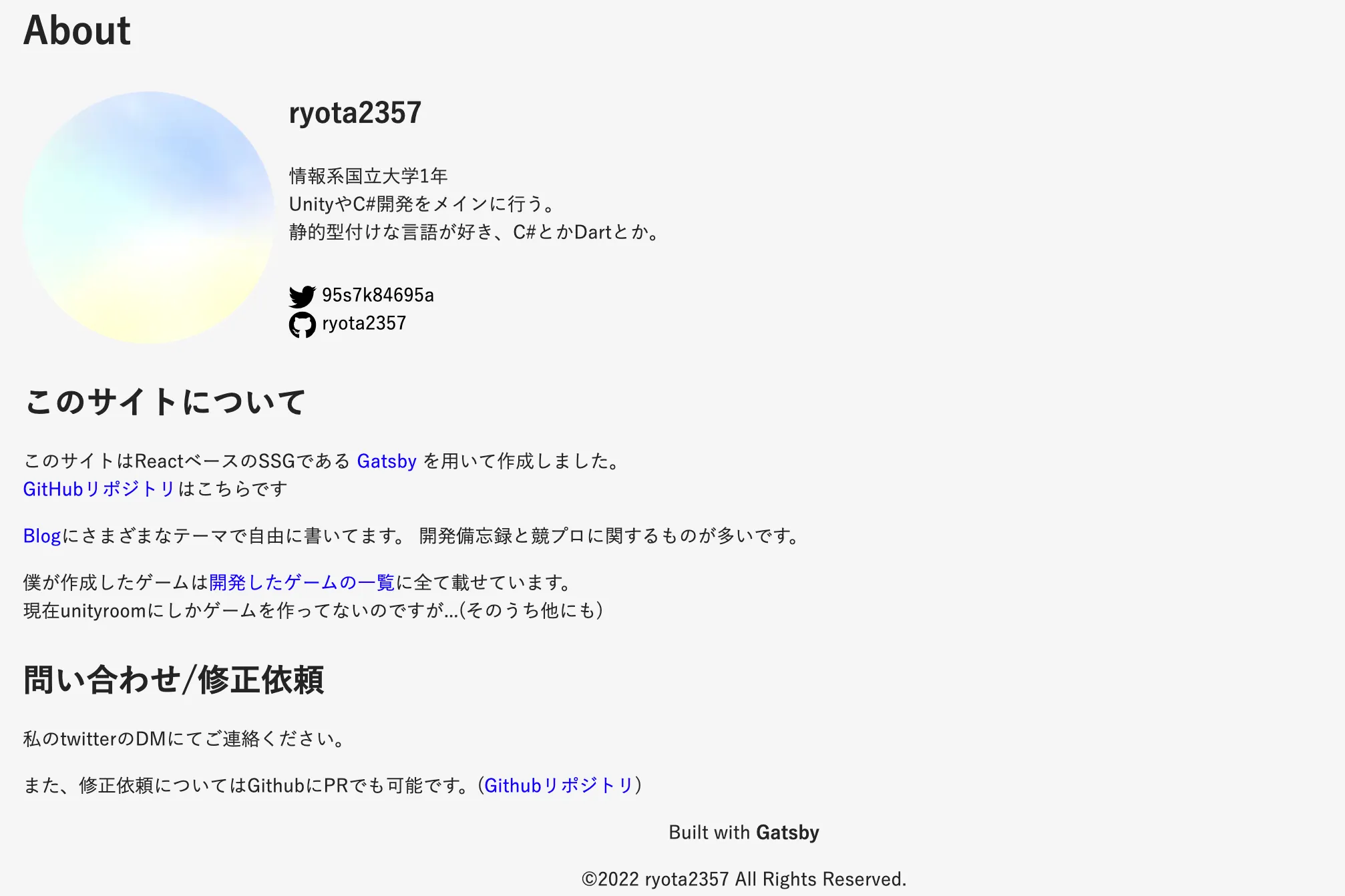
色の変更
a タグの色、blue はあれだから変更。
ついでに Accessibility Insights for Web の Fas Path を実行したらコントラストがダメと言われた。
指示通り変更した。
aタグの色 blue -> #0969da
日付等の薄文字 #999999 -> #747474

Header に各ページへのナビゲーションを追加
Nav を追加した。それに伴って margin をいじった。
components/layout.js
import * as React from "react";
import { Link, useStaticQuery, graphql } from "gatsby";
const Layout = ({ location, children }) => {
const rootPath = `${__PATH_PREFIX__}/`;
const { site } = useStaticQuery(graphql`
query {
site {
siteMetadata {
title
author {
name
}
}
}
}
`);
const Header = () => (
<header style={{ margin: "20px 0 10px 0" }}>
<span
to="/"
style={{
color: "#000000",
fontSize: "2rem",
fontWeight: "bold",
padding: "0 10px",
userSelect: "none",
}}
>
{site.siteMetadata.title}
</span>
</header>
);
const Nav = () => {
const Li = ({ name, to }) => (
<li style={{ margin: "0 10px" }}>
<Link to={to} style={{ color: "#242424" }}>
{name}
</Link>
</li>
);
return (
<nav>
<ul
style={{
fontSize: "1.2rem",
display: "flex",
justifyContent: "flex-start",
listStyle: "none",
margin: "0 10px 20px 10px",
padding: "0",
}}
>
<Li name="Home" to="/" key={`/`} />
<Li name="About" to="/about" key={`about`} />
<Li name="Blog" to="/blog" key={`blog`} />
<Li name="Game" to="/game" key={`game`} />
</ul>
</nav>
);
};
const Footer = () => (
<footer
style={{
textAlign: "center",
fontSize: "0.7rem",
}}
>
<p>
Built with{" "}
<a
href="https://www.gatsbyjs.com"
style={{ color: "inherit", fontWeight: "bold" }}
>
Gatsby
</a>
</p>
<p>©2022 {site.siteMetadata.author.name} All Rights Reserved.</p>
</footer>
);
return (
<div
className="global-layout"
data-is-root-path={location.pathname === rootPath}
>
<Header />
<Nav />
<main
style={{
maxWidth: "1080px",
margin: "auto",
padding: "0 5px",
}}
>
{children}
</main>
<Footer />
</div>
);
};
export default Layout;