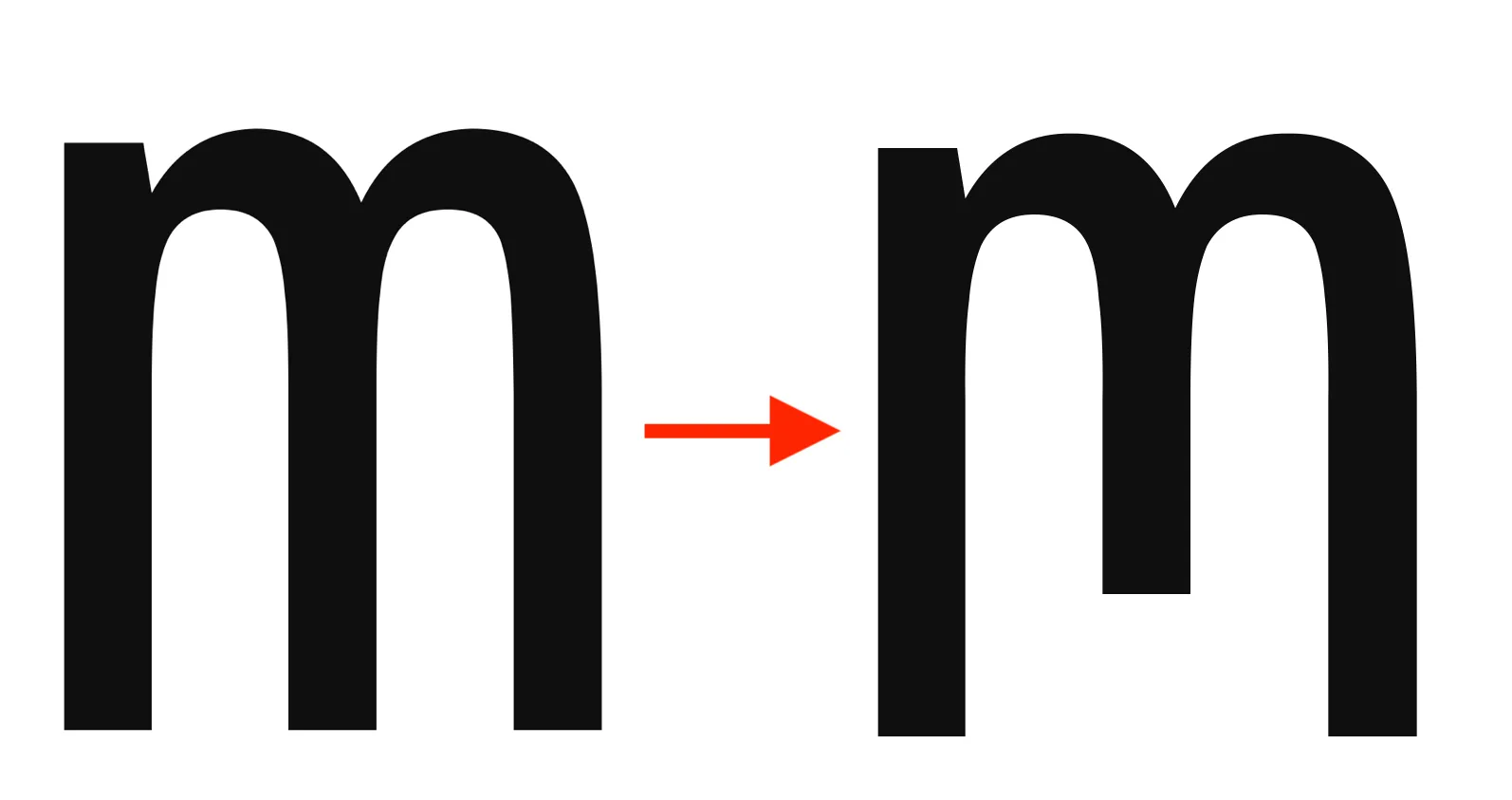FontForge にて、「Glyph Pen」を用いると直感的に Contour を編集できるかと思う。
「削除」に関してはもっといい方法があるかもしれない。僕は見つけられなかった。
Glyph Pen
Glyph Pen は glyph.glyphPen() を使うと取得できる。
glyph.glyphPen([replace=False])
Creates a new glyphPen which will draw into the current glyph. By default the pen will replace any existing contours and references, but setting the optional keyword argument, replace to false will retain the old contents.
ドキュメントのシグネクチャには引数の replace のデフォルト値が False であるかのように書いてあるが、実際はドキュメントの説明にある通り、True である。注意しなければならない。
Glyph Pen を取得するサンプルコードを次に示す。
# key は 数値か文字列
glyphPen = font[key].glyphPen(replace=False)ちなみに font[key] については次の通りである。font[0x30] などどしてあげれば良い。
font.__getitem__(key)
If key is an integer, then returns the glyph at that encoding. If a string then returns the glyph with that name. May not be assigned to.
追加
数字の 0 (0x30)のグリフの左下に四角形を追加してみる。
import fontforge
font = fontforge.open("example.ttf")
glyphPen = font[0x30].glyphPen(replace=False)
# 時計回りに線を書かなければいけないことに注意
glyphPen.moveTo((100,100))
glyphPen.lineTo((100,200))
glyphPen.lineTo((200,200))
glyphPen.lineTo((200,100))
glyphPen.closePath()
# Glaph Pen を使い終わったことを FontForge に伝える
# UI 使ってないので必要ないかもだけど一応やっておく
glyphPen = None
font.generate("modified-example.ttf")それぞれドキュメントを引用しておく。
glyphPen.moveTo((x, y))
With one exception this call begins every contor and creates an on curve point at (x,y) as the start point of that contour. This should be the first call after a pen has been created and the call that follows a glyphPen.closePath(), glyphPen.endPath().
glyphPen.lineTo((x, y))
Draws a line from the last point to (x,y) and adds that to the contour.
glyphPen.closePath()
Closes the contour (connects the last point to the first point to make a loop) and ends it.
線を追加するメソッドはこれら以外にもいくつかある。ドキュメント参照。
削除
削除は、「削除」としての関数を見つけることはできなかったが、intersect() を用いて削除する方法は見つけられた。次の記事で行なっていた方法を用いるといいだろう。
SF Mono を使って最高のプログラミング用フォントを作った話#全角空白を可視化する
ここでは例として、Hack フォントの数字の 0(0x30)の中の楕円を削除する。
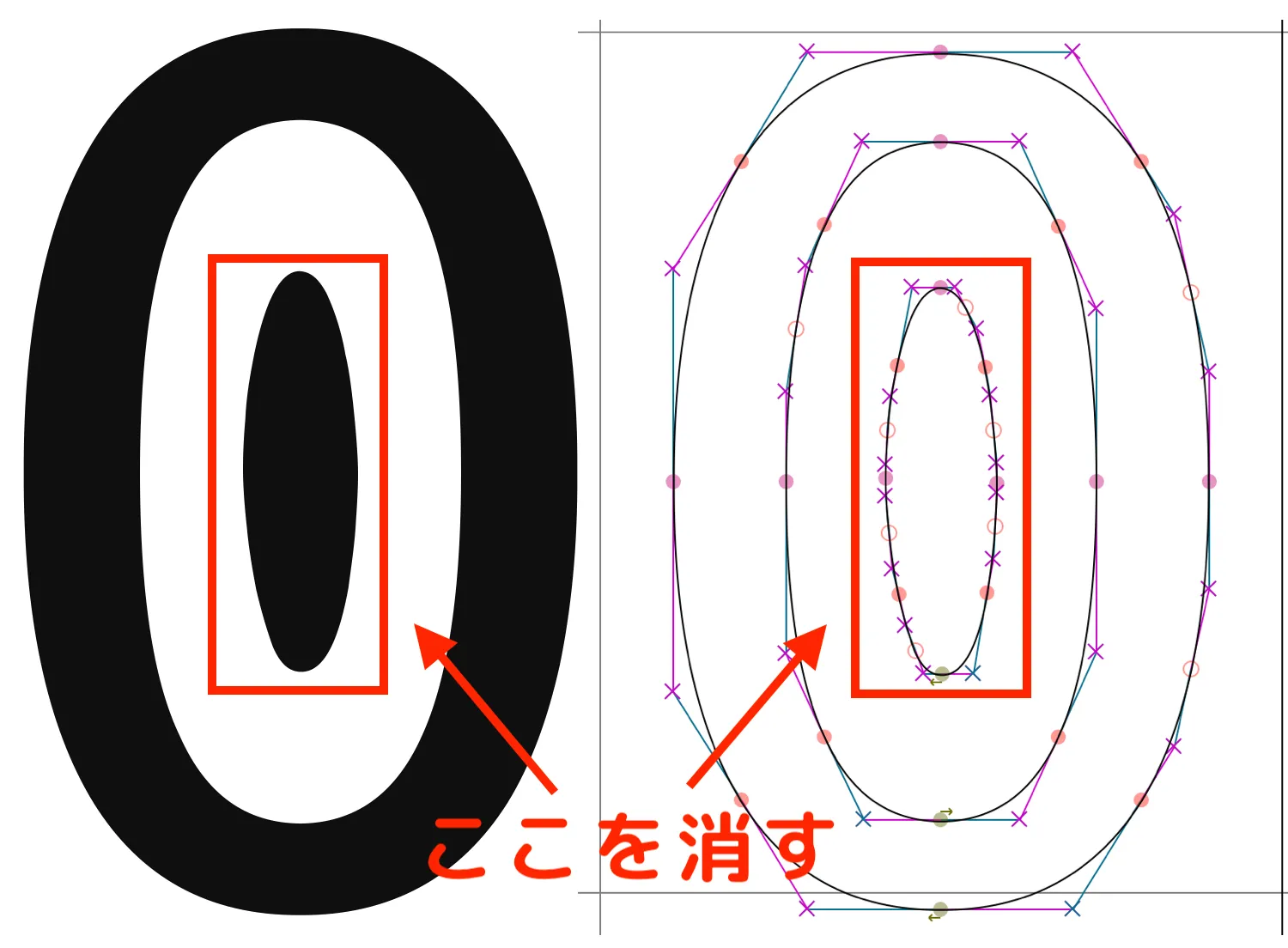
Utility 関数
Glyph Pen を使って長方形描く関数を作っておく。
def draw_square(glyphPen, center, width, height, clockwise=True):
dx = width // 2
dy = height // 2
glyphPen.moveTo((center[0] - dx, center[1] - dy))
if clockwise:
glyphPen.lineTo((center[0] - dx, center[1] + dy))
glyphPen.lineTo((center[0] + dx, center[1] + dy))
glyphPen.lineTo((center[0] + dx, center[1] - dy))
else:
glyphPen.lineTo((center[0] + dx, center[1] - dy))
glyphPen.lineTo((center[0] + dx, center[1] + dy))
glyphPen.lineTo((center[0] - dx, center[1] + dy))
glyphPen.closePath()center は(x, y)のタプル、width, height は数値を受け取る。clockwise は線を描く方向で、ドーナツ型のような形を描く時の内側の線を作るときに False を設定するものである。
残す部分を長方形でおおう
フォントの open() とかは省略する。
glyphPen = font[0x30].glyphPen(replace=False)
draw_square(glyphPen, (510, 610), 900, 1350)
draw_square(glyphPen, (510, 610), 200, 650, clockwise=False)
glyphPen = None次のようになる。追加したところを緑でなぞってみた。
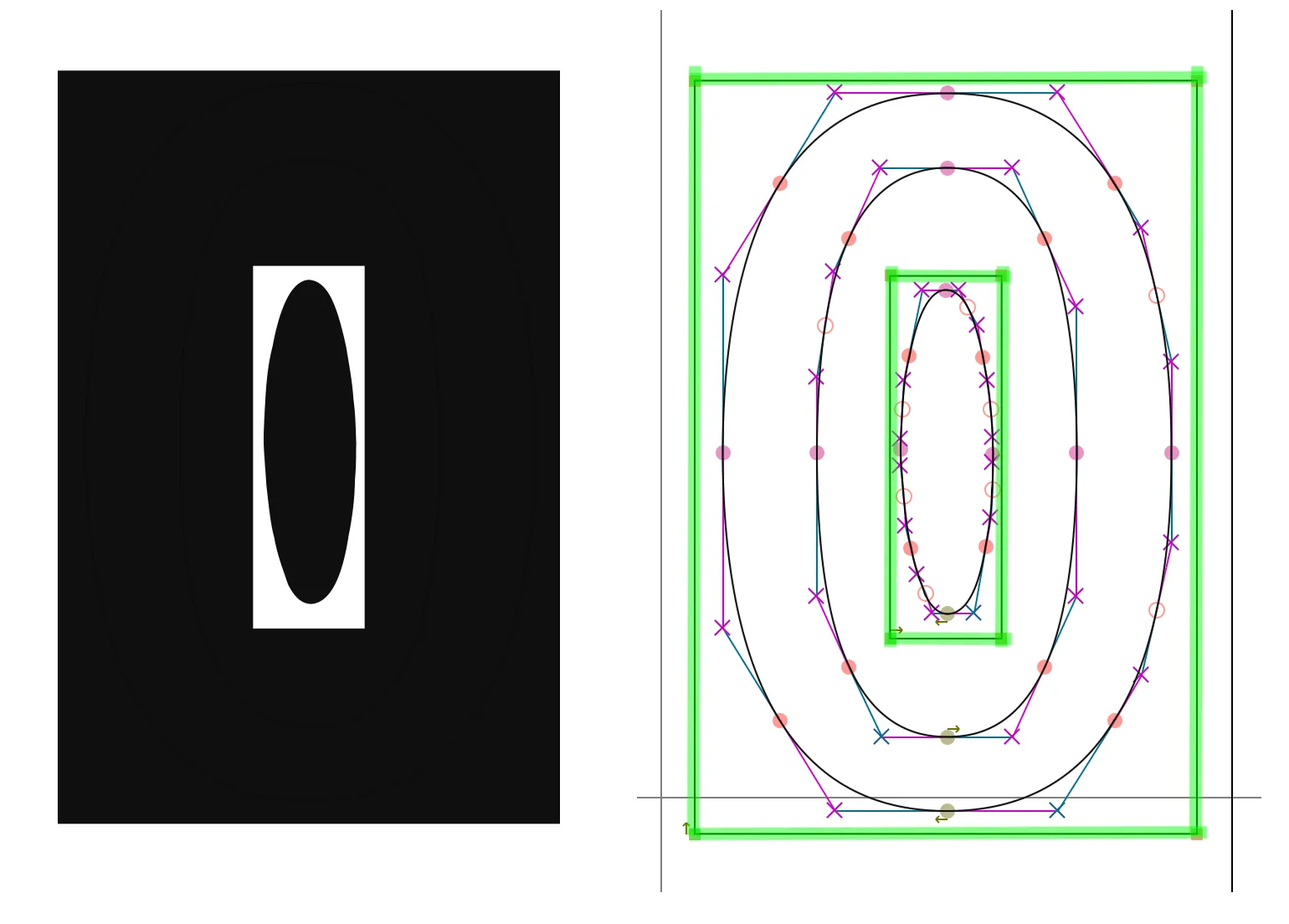
消す
font.intersect() を使うと、重なり合った部分のみを残してそれ以外を削除できる。
font.intersect()
Leaves only areas in the intersection of contours in all selected glyphs.
font.selection.select(0x30)
font.intersect()
font.selection.none()これで、目的の部分を消すことができた。
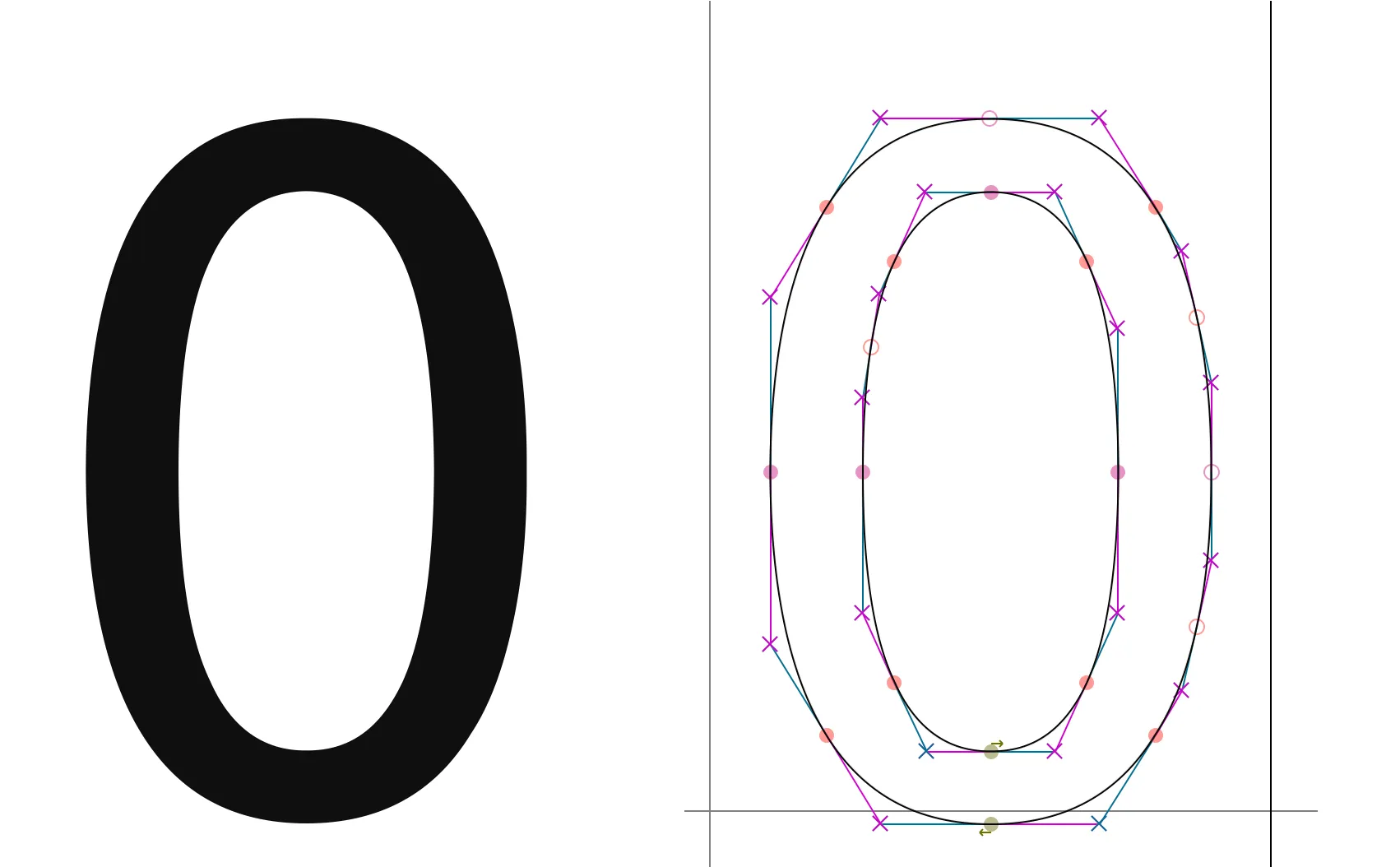
応用(?)
font.copy(), font.paste(), font.pasteInto(), font.correctDirection() も使えば、より柔軟に削除するもできる。
次のスクリプトは小文字の「m」の真ん中の縦棒を短くする処理を行う関数である。
def modify_m(font):
# Hold original 「m」
font.selection.select(0x6D)
font.copy()
# Extract where to remove
glyph = font[0x6D]
pen = glyph.glyphPen(replace=False)
util.draw_square(pen, (512, 100), 300, 250)
font.intersect()
# Create a cover that has a hole
util.draw_square(pen, (512, 512), 2000, 2000)
pen = None
font.correctDirection()
# Add the cover to original 「m」then remove.
font.pasteInto()
font.intersect()
font.selection.none()これを適用すると、次のようになる。